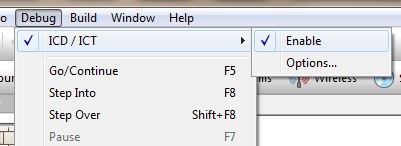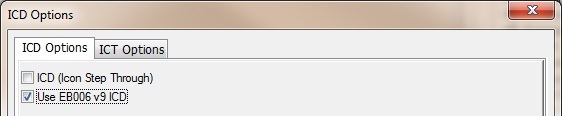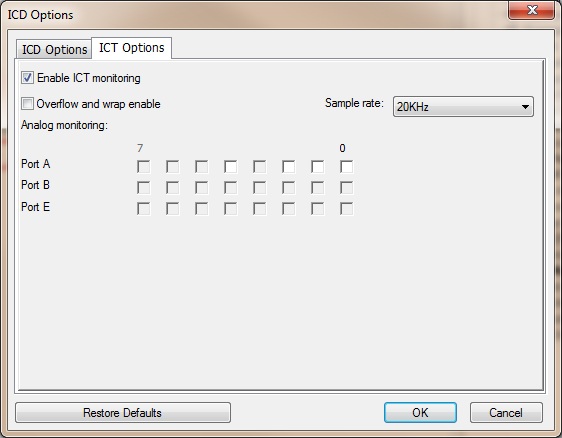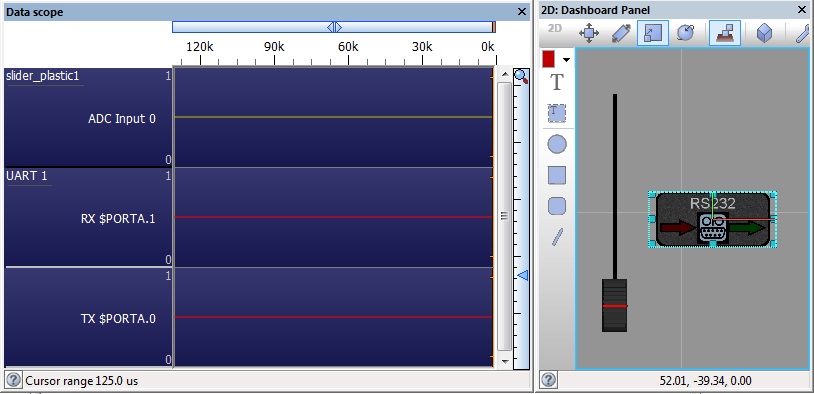In Circuit Test
<sidebar>Sidebar: Flowcode Help Overview:ChipSpecific</sidebar>
ICT functionality allows monitoring of all the external signals of your target Microcontroller by displaying real time signal data onto the scope. Data busses can then be decoded with the data appearing in a nice formatted way on the console window.
When ICT is enabled or disabled there is no need to re-program the target device. Once ICT is enabled the Flowcode panels will no longer available as they will no longer be able to run their own simulation code.
Contents
ICT Hardware Targets
- Matrix EB006 PIC Multiprogrammer Version 9
Enabling ICT
The ICD/ICT feature must be enabled using the "Debug -> ICD/ICT -> Enable" menu setting.
Configuring ICT
Once enabled you can configure the ICD and ICT Options by clicking the "Debug -> ICD/ICT -> Options" menu, this will open a new window containing the ICD and ICT options.
Use EB006 v9 ICD
Specifies if the v9 EB006 with Ghost Technology is being used. This settings needs to be enabled if your using a version 9 EB006 to allow the ICT functionality to be available.
Enable ICT monitoring
Specifies if the ICT feature is switched on or off.
Overflow and wrap enable
Specifies what the ICT functionality should do if it runs out of memory.
- Unticked - ICT operation will pull through all the collected data and then end which will end the simulation.
- Ticked - ICT operation will wipe the internal data and then resume ICT operation which will likely cause a glitch in the data but allow the ICT operation to continue.
Sample Rate
Specifies the digital sample rate used by the ICT functionality. This sets the rate at which we sample all digital signals. Only signals that have changed state since the last sample will be sent though the USB meaning the more that is going on the more data is required to keep track of the activity.
Analogue Monitoring
Specifies the analogue pins we will sample during ICT operation. The analogue samples are interlaced into the digital samples so it is good practise to only enable the analogue channels which you specifically need to monitor.
Configuring the scope window
The scope window can be automatically configured by simply adding certain components to the panels. For example an analogue based component will automatically create a analogue scope trace and a communications component will automatically create digital traces. Other pins can be easily added to the scope by using the ScopeViewer component.