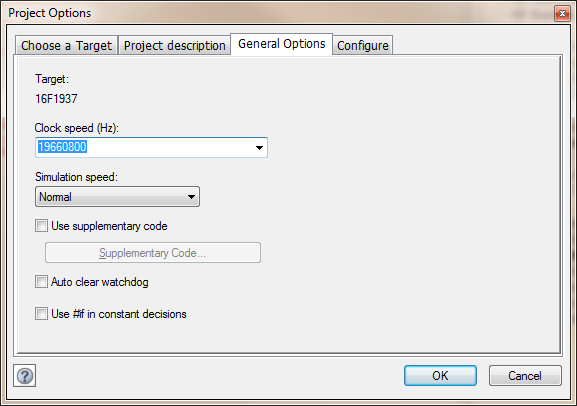Difference between revisions of "Changing the Speed of a Simulation"
| Line 9: | Line 9: | ||
Simulation speeds can vary from 0.25 Hz (or one simulation every 4 seconds) to 1000Hz (or one simulation every 0.001 seconds). | Simulation speeds can vary from 0.25 Hz (or one simulation every 4 seconds) to 1000Hz (or one simulation every 0.001 seconds). | ||
| − | In addition, you can ask Flowcode to simulate the flowchart at normal speed or as fast as possible. When this happens, Flowcode does not update the variables, call stack and microcontroller views whilst it is running but any external component views do get updated. The normal speed setting allows the simulation to | + | In addition, you can ask Flowcode to simulate the flowchart at normal speed or as fast as possible. When this happens, Flowcode does not update the variables, call stack and microcontroller views whilst it is running but any external component views do get updated. The normal speed setting allows the simulation to at a good speed yet allowing the graphics to maintain a good refresh speed for animations etc. The as fast as possible speed setting allows the simulation code to run at max speed by backing off the graphics routines to allow for pure number crunching programs to run as fast as it can. Normally the as fast as possible setting should be avoided to allow the panels to react correctly to animations etc. |
Revision as of 13:17, 11 March 2014
<sidebar>Sidebar: Flowcode Help Overview:Simulation</sidebar>
Clock speed
Select the 'Clock Speed' option from the 'General Options' tab in the 'Project Options' window which can be accessed from the 'Build' menu (Build > Project Options > General Options) to change the speed of the simulation. This can be changed using the drop down menu which has options from 1000000 Hz to 40000000 Hz depending on the selected chip, you can also input a value manually by typing in the selected box.
Simulation speed
Simulation speeds can vary from 0.25 Hz (or one simulation every 4 seconds) to 1000Hz (or one simulation every 0.001 seconds). In addition, you can ask Flowcode to simulate the flowchart at normal speed or as fast as possible. When this happens, Flowcode does not update the variables, call stack and microcontroller views whilst it is running but any external component views do get updated. The normal speed setting allows the simulation to at a good speed yet allowing the graphics to maintain a good refresh speed for animations etc. The as fast as possible speed setting allows the simulation code to run at max speed by backing off the graphics routines to allow for pure number crunching programs to run as fast as it can. Normally the as fast as possible setting should be avoided to allow the panels to react correctly to animations etc.
Configuration information
Select the 'Configure' tab from within the 'Project Options' window which can be accessed from the 'Build' menu (Build > Project Options > Configure) to open the chip download configuration window.
A number of options are available that allow you to change download parameters. For details on the various options see Configuring the Chip.