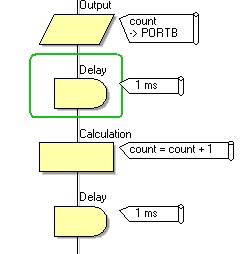Difference between revisions of "In Circuit Debugging"
| (4 intermediate revisions by 2 users not shown) | |||
| Line 15: | Line 15: | ||
*Matrix EB006 PIC Multiprogrammer Versions 7, 8 and 9 | *Matrix EB006 PIC Multiprogrammer Versions 7, 8 and 9 | ||
*Matrix EB064 dsPIC Multiprogrammer Version 2 | *Matrix EB064 dsPIC Multiprogrammer Version 2 | ||
| + | *Matrix EB091 dsPIC Programmer | ||
*Matrix Flowkit ICD tool - Compatible with MIAC, ECIO, FormulaFlowcode and 3rd party hardware. | *Matrix Flowkit ICD tool - Compatible with MIAC, ECIO, FormulaFlowcode and 3rd party hardware. | ||
| + | *Matrix Flowkit II ICD tool - Compatible with Arduino and 3rd party hardware. | ||
*More coming soon... | *More coming soon... | ||
| − | == | + | ==Ghost Settings== |
| − | + | Information on setting up and using Ghost is available from the link below. | |
| − | [[ | + | [[Ghost_Settings]] |
| − | + | ==Icon Step Through== | |
| − | + | When ICD is active, clicking play on the simulation will cause Flowcode to communicate with the ICD hardware and allow the execution of the simulation to sync up with the execution of the target Microcontroller. | |
| − | |||
| − | |||
| − | |||
| − | |||
| − | |||
| − | |||
| − | |||
| − | |||
| − | |||
| − | |||
| − | |||
| − | |||
| − | |||
| − | |||
| − | |||
| − | |||
| − | |||
| − | |||
| − | |||
| − | |||
| − | |||
| − | |||
| − | |||
| − | |||
| − | |||
| − | |||
| − | |||
| − | |||
| − | |||
| − | |||
| − | |||
| − | |||
| − | |||
One indication that you are indeed simulating through hardware rather than purely on-screen, is the colour of the position marker being green instead of red - | One indication that you are indeed simulating through hardware rather than purely on-screen, is the colour of the position marker being green instead of red - | ||
| Line 69: | Line 38: | ||
The toolbar also shows that you are in debugger mode by changing colour to green :- | The toolbar also shows that you are in debugger mode by changing colour to green :- | ||
| − | [[File: | + | [[File:GhostButtons_ICDOn.jpg]] |
| − | |||
| − | |||
| − | |||
| − | |||
| − | |||
| − | |||
| − | |||
| − | |||
| − | |||
| − | |||
| − | |||
| − | |||
| − | |||
| − | |||
| − | |||
| − | |||
| − | |||
| − | |||
| − | |||
Latest revision as of 11:02, 2 March 2017
<sidebar>Sidebar: Flowcode Help Overview:ChipSpecific</sidebar>
Ghost functionality (formerly ICD - In Circuit Debug) allows Breakpoints, single stepping, and other simulation features such as the Simulation Debugger to work seamlessly with the Flowcode simulation allowing you to rapidly debug your program running directly from the target Microcontroller.
When Ghost is enabled you must re-program the target device to allow the ghost specific code to be loaded onto the target device. Once the device has been programmed it will stay in a waiting state waiting for Flowcode to allow it to start running. Clicking the simulation run or step buttons in Flowcode will trigger the target device to react accordingly. Clicking the simulation stop button will reset the target device so that it restarts from the very start of the program. When disabling Ghost you again need to re-compile and program the device to allow the ghost specific code to be removed from the program.
Ghost Hardware Targets
- Matrix EB006 PIC Multiprogrammer Versions 7, 8 and 9
- Matrix EB064 dsPIC Multiprogrammer Version 2
- Matrix EB091 dsPIC Programmer
- Matrix Flowkit ICD tool - Compatible with MIAC, ECIO, FormulaFlowcode and 3rd party hardware.
- Matrix Flowkit II ICD tool - Compatible with Arduino and 3rd party hardware.
- More coming soon...
Ghost Settings
Information on setting up and using Ghost is available from the link below.
Icon Step Through
When ICD is active, clicking play on the simulation will cause Flowcode to communicate with the ICD hardware and allow the execution of the simulation to sync up with the execution of the target Microcontroller.
One indication that you are indeed simulating through hardware rather than purely on-screen, is the colour of the position marker being green instead of red -
The toolbar also shows that you are in debugger mode by changing colour to green :-