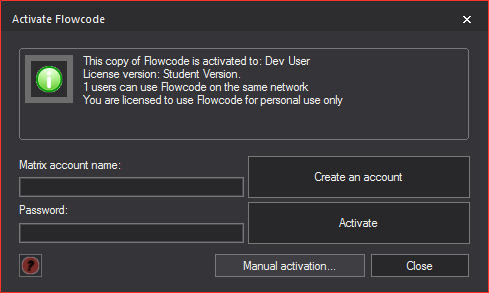Difference between revisions of "Activating Flowcode"
| (28 intermediate revisions by 2 users not shown) | |||
| Line 1: | Line 1: | ||
| − | <sidebar>Sidebar: | + | <sidebar>Sidebar: Flowcode Help Overview:GetStart</sidebar> |
| − | [[File: | + | [[File:Activate Flowcode.png|right]] |
| − | To allow Flowcode to | + | [[File:Manual Activation.png|right|282x256px]] |
| + | To allow Flowcode to compile and access locked components it requires a valid license, you can activate Flowcode offline by using a license file, username and key. | ||
| + | The Flowcode registration application is a tool that runs when performing the CD key or activation process. | ||
| + | |||
| + | |||
| + | The registration application is executed when you click the 'Activate' button or by pressing the '''Enter''' key button on the Flowcode activation screen which is accessed by clicking 'Activate' from the 'Help' menu in Flowcode (Help > Activate...). | ||
| + | |||
| + | |||
| + | The icon to the top left of the 'Activate Flowcode' window indicates the current status of Flowcode. | ||
| + | |||
| + | |||
| + | Red - Free/Demo Mode - No active license. | ||
| − | + | Amber - Trial Mode - Trial license activated (30 day trial). | |
| + | Green - Activated - Valid license activated. | ||
| − | |||
| + | If you have purchased a Flowcode license then you can sign up for a Matrix user account and enter your license key. Once your user account has been setup with your Flowcode key you can use the account username and password to activate your copy of Flowcode. | ||
| − | |||
| + | [http://www.matrixtsl.com/accounts/login.php User Account Login] | ||
| − | + | [http://www.matrixtsl.com/accounts/register.php User Account Register] | |
| − | |||
| − | + | Please note that the User Account is not the same as the Matrix User Forums account so your forum user name and password will not work to activate your copy of Flowcode. | |
| − | + | You can activate Flowcode offline by using the 'Manual Activation' window which can be accessed by clicking the 'Manual activation...' button from the 'Activate Flowcode' window previously mentioned. | |
| − | + | Manual activation can be done with a Flowcode username, a license .key file and a key including the =====Start key===== and =====End key===== tags before and after the key. | |
Please note that newer operating systems will require that you run the registration application as an administrator to allow it to correctly perform the activation process on your computer. | Please note that newer operating systems will require that you run the registration application as an administrator to allow it to correctly perform the activation process on your computer. | ||
| − | |||
| − | |||
| − | |||
| − | |||
| − | + | ==Flowcode Reminder Screen== | |
| + | When running Flowcode with a trail license you will be notified when your license is about to run out, from this window you can see how many days are left until your license runs out. | ||
| + | |||
| + | You can also enter a new key to activate license which you have already purchased, you can also click the 'Buy Now!' button to buy a license to then activate Flowcode or you can just click 'OK' and continue using Flowcode with a trial license. | ||
| + | |||
| + | [[File:Gen_Flowcode_Temporary_Key_Expiration_Warning.png|center]] | ||
| − | + | '''Enter Key''' - Opens the 'Activate Flowcode' window previously mentioned to activate your purchased license. | |
| + | '''OK''' - Dismisses the warning and carrys on using the trail/demo mode of Flowcode. | ||
| − | + | '''Buy Now!''' - Opens the [http://www.matrixtsl.com/flowcode.php Flowcode page] on the [http://www.matrixtsl.com MatrixTSL website] in order to buy a license. | |
Latest revision as of 09:04, 5 July 2016
<sidebar>Sidebar: Flowcode Help Overview:GetStart</sidebar>
To allow Flowcode to compile and access locked components it requires a valid license, you can activate Flowcode offline by using a license file, username and key.
The Flowcode registration application is a tool that runs when performing the CD key or activation process.
The registration application is executed when you click the 'Activate' button or by pressing the Enter key button on the Flowcode activation screen which is accessed by clicking 'Activate' from the 'Help' menu in Flowcode (Help > Activate...).
The icon to the top left of the 'Activate Flowcode' window indicates the current status of Flowcode.
Red - Free/Demo Mode - No active license.
Amber - Trial Mode - Trial license activated (30 day trial).
Green - Activated - Valid license activated.
If you have purchased a Flowcode license then you can sign up for a Matrix user account and enter your license key. Once your user account has been setup with your Flowcode key you can use the account username and password to activate your copy of Flowcode.
Please note that the User Account is not the same as the Matrix User Forums account so your forum user name and password will not work to activate your copy of Flowcode.
You can activate Flowcode offline by using the 'Manual Activation' window which can be accessed by clicking the 'Manual activation...' button from the 'Activate Flowcode' window previously mentioned.
Manual activation can be done with a Flowcode username, a license .key file and a key including the =====Start key===== and =====End key===== tags before and after the key.
Please note that newer operating systems will require that you run the registration application as an administrator to allow it to correctly perform the activation process on your computer.
Flowcode Reminder Screen
When running Flowcode with a trail license you will be notified when your license is about to run out, from this window you can see how many days are left until your license runs out.
You can also enter a new key to activate license which you have already purchased, you can also click the 'Buy Now!' button to buy a license to then activate Flowcode or you can just click 'OK' and continue using Flowcode with a trial license.
Enter Key - Opens the 'Activate Flowcode' window previously mentioned to activate your purchased license.
OK - Dismisses the warning and carrys on using the trail/demo mode of Flowcode.
Buy Now! - Opens the Flowcode page on the MatrixTSL website in order to buy a license.