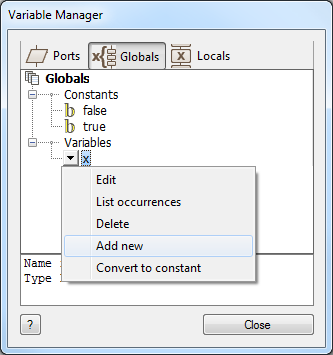Difference between revisions of "Variable Manager"
| Line 2: | Line 2: | ||
[[File:Gen_Variable_Manager_01.png|right]] | [[File:Gen_Variable_Manager_01.png|right]] | ||
| − | To access the Variable Manager, select the Variables option from the Edit menu (Edit > | + | To access the Variable Manager, select the Variables option from the Edit menu (Edit > Variables...) to see a list of variables that have been defined in a flowchart. You can reference ports directly or select from a list of available Global or Local variables. To add a new variable hover over the desired section and click on the arrows that appear. Variables can be deleted provided that they are not used by any icons within a flowchart. Flowcode will warn of this condition. |
Revision as of 13:29, 18 June 2013
<sidebar>Help Working With Macros and Variables Sidebar</sidebar>
To access the Variable Manager, select the Variables option from the Edit menu (Edit > Variables...) to see a list of variables that have been defined in a flowchart. You can reference ports directly or select from a list of available Global or Local variables. To add a new variable hover over the desired section and click on the arrows that appear. Variables can be deleted provided that they are not used by any icons within a flowchart. Flowcode will warn of this condition.
Constants
A constant is very similar to a variable, the difference being that you cannot alter the value later on in the program. When entering a value for your constant, you do not need to specify its type, Flowcode will assign the constant the most appropriate type between INT, LONG, FLOAT, STRING.
Common constants:
PI = 3.1415927
E = 2.7182818
Variable Manager Menu Options
The variable manager has different menu options depending on the selected object.
Add New
Will open up the create new variable/constant window. More information on creating variables and constants is available from the associated help topic - Creating Variables.
Delete unused
Selecting this option will remove all the variables/constants from the list which have not been used in the flowchart.
Edit
For more information on editing variables see the associated help topic - Editing Variables.
Delete
Selecting this will remove the variable from the project, you will be unable to delete a variable which you are using within the flowchart.
List occurances
This option will add to the Icon lists pane <Link> which will show a list of all the occurances of the selected variable from within the flowchart.
Convert to constant
A user can use this option on any initialized variable, doing so will convert it into a constant.