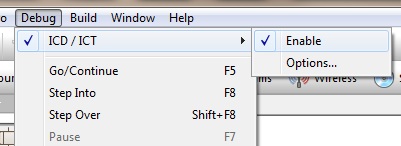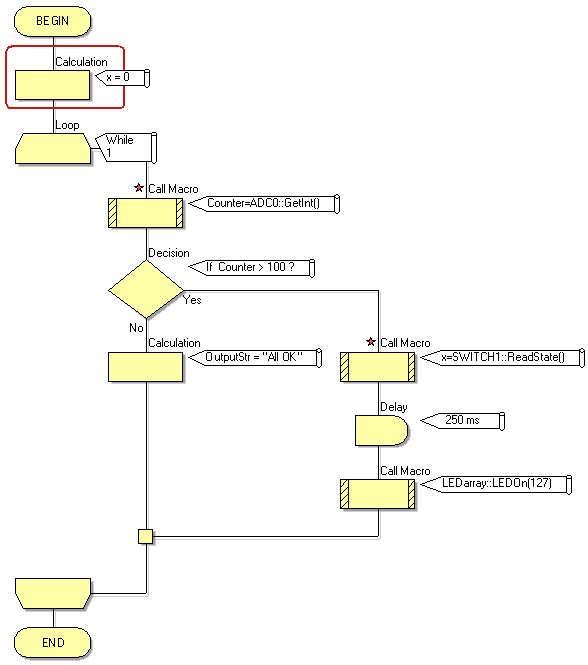Difference between revisions of "In Circuit Debugging"
| Line 10: | Line 10: | ||
The ICD/ICT feature must be enabled using the "Debug -> ICD/ICT -> Enable" menu setting. | The ICD/ICT feature must be enabled using the "Debug -> ICD/ICT -> Enable" menu setting. | ||
| + | |||
| + | [[File:ICDEn.jpg]] | ||
Revision as of 15:46, 27 March 2014
<sidebar>Sidebar: Flowcode Help Overview:ChipSpecific</sidebar> It is now possible to do in circuit debugging using Flowcode and either our v7 EB006 or our ICD tool hardware. The ICD feature is enabled via the Project Options window. Once enabled a user can toggle simulation and ICD mode via a tick box from the 'Debug' menu (Debug > ICD Mode).
When ICD is enabled you must re-program the target device to allow the ICD code to be loaded onto the target device. Once the device has been programmed it will stay in a waiting state waiting for Flowcode to allow it to start running. Clicking the simulation run or step buttons in Flowcode will trigger the target device to react accordingly. Clicking the simulation stop button will reset the target device so that it restarts from the very start of the program.
Breakpoints, single stepping, and other simulation features such as the Simulation Debugger also work seamlessly with the ICD functionality.
The ICD/ICT feature must be enabled using the "Debug -> ICD/ICT -> Enable" menu setting.
Once enabled you can configure the ICD Options by clicking the "Debug -> ICD/ICT -> Options" menu, this will open a new window containing the ICD and ICT options.
The ICD options allow you to alter the 'Breakpoint count', 'Callstack depth', 'Communication speed' as well as changing the 'Sample rate' and more, you can even override the ICD pins in this window.