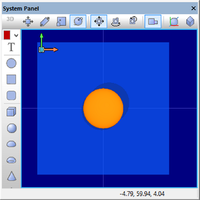Difference between revisions of "Exercise - Building a Complex Component"
From Flowcode Help
Jump to navigationJump to searchJohnVerrill (talk | contribs) |
JohnVerrill (talk | contribs) |
||
| Line 1: | Line 1: | ||
* Open a new Flowcode flowchart. | * Open a new Flowcode flowchart. | ||
| + | |||
* Ensure that the [[System Panel]] is visible. If not use the [[View]] menu. | * Ensure that the [[System Panel]] is visible. If not use the [[View]] menu. | ||
| + | |||
* The following assumes that you have built, and exported a LED component, as described in [[Exercise - Create a LED component]] and [[Exercise - Exporting the LED component]]. | * The following assumes that you have built, and exported a LED component, as described in [[Exercise - Create a LED component]] and [[Exercise - Exporting the LED component]]. | ||
| + | |||
* Open the 'Outputs' toolbox, where you stored the exported 'newLED' component. (If no destination was specified for the exported component, it would appear in the 'Misc' toolbox.) | * Open the 'Outputs' toolbox, where you stored the exported 'newLED' component. (If no destination was specified for the exported component, it would appear in the 'Misc' toolbox.) | ||
| + | [[File:gen_exerciseBuildComplexComp_complex1.png|200px|right]] | ||
| + | |||
* Locate the 'newLED' component, and use the down-arrow next to it to add it to the [[System Panel]]. | * Locate the 'newLED' component, and use the down-arrow next to it to add it to the [[System Panel]]. | ||
| + | |||
* Click on the LED to select it. Change the 'color' property to orange (e.g. 0x0080FF). | * Click on the LED to select it. Change the 'color' property to orange (e.g. 0x0080FF). | ||
| − | * Using the Panel Properties, with the LED still selected, set its 'Position' to X=0, Y=0, Z=16, and its 'Scale' to 'Wi...'=1, 'He...'=1, 'De...'=0.25. The component should resemble the picture opposite, (depending on the 'camera' zoom.) | + | |
| + | * Using the Panel Properties, with the LED still selected, set its 'Position' to X=0, Y=0, Z=16, and its 'Scale' to 'Wi...'=1, 'He...'=1, 'De...'=0.25. | ||
| + | : The component should resemble the picture opposite, (depending on the 'camera' zoom.) | ||
Revision as of 14:43, 24 May 2013
- Open a new Flowcode flowchart.
- Ensure that the System Panel is visible. If not use the View menu.
- The following assumes that you have built, and exported a LED component, as described in Exercise - Create a LED component and Exercise - Exporting the LED component.
- Open the 'Outputs' toolbox, where you stored the exported 'newLED' component. (If no destination was specified for the exported component, it would appear in the 'Misc' toolbox.)
- Locate the 'newLED' component, and use the down-arrow next to it to add it to the System Panel.
- Click on the LED to select it. Change the 'color' property to orange (e.g. 0x0080FF).
- Using the Panel Properties, with the LED still selected, set its 'Position' to X=0, Y=0, Z=16, and its 'Scale' to 'Wi...'=1, 'He...'=1, 'De...'=0.25.
- The component should resemble the picture opposite, (depending on the 'camera' zoom.)