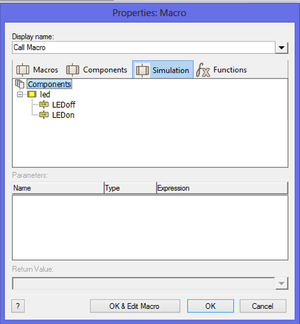Difference between revisions of "Exercise - Importing the LED Component"
From Flowcode Help
Jump to navigationJump to searchm (ReeceL moved page Exercise - Importing the LED component to Exercise - Importing the LED Component without leaving a redirect) |
|||
| Line 2: | Line 2: | ||
* Create a new flowchart. | * Create a new flowchart. | ||
| − | * The following assumes that you have built, and exported a LED component, as described in [[Exercise - Create a LED | + | * The following assumes that you have built, and exported a LED component, as described in [[Exercise - Create a LED Component]] and [[Exercise - Exporting the LED Component]]. |
* Open the 'Outputs' toolbox, where you stored the exported 'newLED' component. (If no destination was specified for the exported component, it would appear in the 'Misc' toolbox.) | * Open the 'Outputs' toolbox, where you stored the exported 'newLED' component. (If no destination was specified for the exported component, it would appear in the 'Misc' toolbox.) | ||
| Line 16: | Line 16: | ||
* Click on the one you want, and then click on 'OK'. | * Click on the one you want, and then click on 'OK'. | ||
| − | * Simulate the flowchart, (see [[Exercise - Simulate a | + | * Simulate the flowchart, (see [[Exercise - Simulate a Simple Flowchart]]), to test whether the import has worked. |
Revision as of 14:02, 28 May 2013
- Create a new flowchart.
- The following assumes that you have built, and exported a LED component, as described in Exercise - Create a LED Component and Exercise - Exporting the LED Component.
- Open the 'Outputs' toolbox, where you stored the exported 'newLED' component. (If no destination was specified for the exported component, it would appear in the 'Misc' toolbox.)
- Locate the 'newLED' component, and use the down-arrow next to it to add it to the System Panel. It can now be used in the same way as any other electronic device.
- Create a flowchart which uses the imported component.
- Add a component macro to the flowchart, and double-click on it.
- Click on the 'Simulation' tab. The simulation macros, 'LEDoff' and 'LEDon',appear in the tree.
- Click on the one you want, and then click on 'OK'.
- Simulate the flowchart, (see Exercise - Simulate a Simple Flowchart), to test whether the import has worked.