Difference between revisions of "Selecting Icons"
From Flowcode Help
Jump to navigationJump to search (Created page with "Before editing or moving an icon, it is necessary to select it. Selected icons appear in a different colour. There are two ways to select one or more icons: 1. Click on a sin...") |
|||
| (6 intermediate revisions by 2 users not shown) | |||
| Line 1: | Line 1: | ||
| + | <sidebar>Sidebar: Flowcode Help Overview:Flowcharts</sidebar> | ||
Before editing or moving an icon, it is necessary to select it. Selected icons appear in a different colour. There are two ways to select one or more icons: | Before editing or moving an icon, it is necessary to select it. Selected icons appear in a different colour. There are two ways to select one or more icons: | ||
| − | 1. Click on a single icon to select it. To add to or subtract from the selection, hold down the Ctrl key whilst clicking on other icons. | + | 1. Click on a single icon to select it. To add to or subtract from the selection, hold down the '''Ctrl''' key whilst clicking on other icons. |
2. Click and drag a selection rectangle around one or more icons that you wish to select. | 2. Click and drag a selection rectangle around one or more icons that you wish to select. | ||
| − | + | {| style="margin:auto; text-align:center;" | |
| − | + | |- | |
| + | |[[File:Gen_Selecting_Icons_Highlight.png]] | ||
| + | | width="200px" |[[File:Gen_Arrow_Right.png]] | ||
| + | |[[File:Gen_Selecting_Icons_Highlighted.png]] | ||
| + | |} | ||
Latest revision as of 16:20, 7 March 2014
<sidebar>Sidebar: Flowcode Help Overview:Flowcharts</sidebar> Before editing or moving an icon, it is necessary to select it. Selected icons appear in a different colour. There are two ways to select one or more icons:
1. Click on a single icon to select it. To add to or subtract from the selection, hold down the Ctrl key whilst clicking on other icons.
2. Click and drag a selection rectangle around one or more icons that you wish to select.
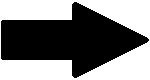
|