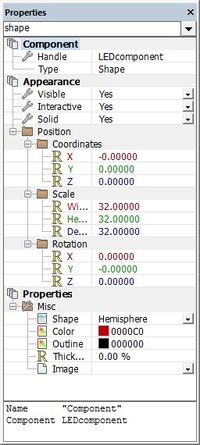Difference between revisions of "Exercise - Create an LED Component"
From Flowcode Help
Jump to navigationJump to searchJohnVerrill (talk | contribs) |
|||
| Line 33: | Line 33: | ||
* In the same way, add another new property, with Cosmetic name "Connection", Property type 'Single digital pin' and Property variable name "pin". | * In the same way, add another new property, with Cosmetic name "Connection", Property type 'Single digital pin' and Property variable name "pin". | ||
| + | |||
| + | * Finally, configure these properties. To do this: | ||
| + | ::* Click on the color shown for the 'color' property. | ||
| + | ::* Select a color from the color chart that appears. | ||
| + | ::* Click on the word 'Unconnected', alongside the 'pin' property. | ||
| + | ::* Select an appropriate pin, such as RA0, from the chip pin layout. | ||
Revision as of 09:41, 21 May 2013
- Open a new Flowcode flowchart.
- Make sure that the System Panel and Properties Panel are visible.
- If they are not, then select them in the View Menu.
- Click on the hemisphere shape in the Shapes menu and drag one onto the Systems Panel.
- The blue dotted square around it shows that this object is currently selected.
- Right-click and select 'Center all objects' from the menu.
- Change the name of the component to 'LEDcomponent'.
- To do this:
- Find the 'handle' of the component at the top of the Panel Properties.
- Click on the name 'shape' (the default name).
- Change it to 'LEDcomponent'.
- Next, add a new property, 'color' to the component.
- To do this:
- De-select the hemisphere by clicking anywhere outside it in the Systems Panel.
- Hover over the icon to the right of the 'Properties' label.
- Click on the down-arrow that appears.
- Click on 'Add new'.
- In the 'Cosmetic name' box type "LEDcolor".
- Select 'Color picker' for the 'Property type'.
- Type "color" for the 'Property variable' name.
- In the same way, add another new property, with Cosmetic name "Connection", Property type 'Single digital pin' and Property variable name "pin".
- Finally, configure these properties. To do this:
- Click on the color shown for the 'color' property.
- Select a color from the color chart that appears.
- Click on the word 'Unconnected', alongside the 'pin' property.
- Select an appropriate pin, such as RA0, from the chip pin layout.