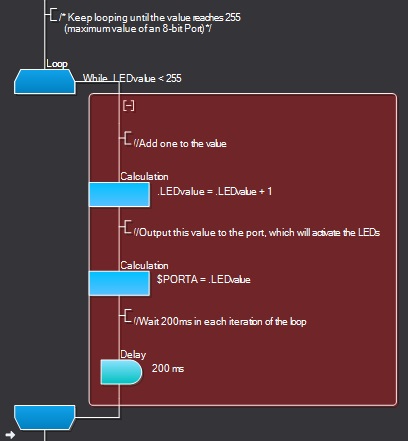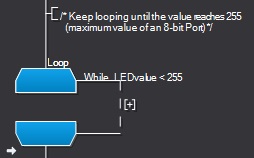Difference between revisions of "Code Folding"
(Created page with "Code folding is a means of reducing the on screen icons and thereby allowing more of your program to be accessible on screen. If you have a section of code that you know work...") |
|||
| (5 intermediate revisions by 2 users not shown) | |||
| Line 1: | Line 1: | ||
Code folding is a means of reducing the on screen icons and thereby allowing more of your program to be accessible on screen. | Code folding is a means of reducing the on screen icons and thereby allowing more of your program to be accessible on screen. | ||
| − | + | Similarly to Icon Grouping, if you have a section of code that you know works well then it can really help to tidy it out the way while you work on another section of the code. | |
| − | + | ===How to fold=== | |
| + | Each sub-branch of the flowchart has a small [-] symbol at the top. This can be clicked to fold up and hide away the code contained on the branch. When you hover the mouse over the [-] symbol, the code that will be hidden is highlighted. The [-] icon is not shown if there are no code icons in the code branch. | ||
| + | |||
| + | |||
| + | To unhide the code on the branch, simply click on the [+] symbol. | ||
| + | |||
| + | |||
| + | Decision and Switch icons can have all of their sub-branches folded by clicking on the [-] symbol to the left of the icon. | ||
| + | |||
| + | |||
| + | ===Example=== | ||
Example before code folding | Example before code folding | ||
Latest revision as of 07:55, 2 July 2019
Code folding is a means of reducing the on screen icons and thereby allowing more of your program to be accessible on screen.
Similarly to Icon Grouping, if you have a section of code that you know works well then it can really help to tidy it out the way while you work on another section of the code.
How to fold
Each sub-branch of the flowchart has a small [-] symbol at the top. This can be clicked to fold up and hide away the code contained on the branch. When you hover the mouse over the [-] symbol, the code that will be hidden is highlighted. The [-] icon is not shown if there are no code icons in the code branch.
To unhide the code on the branch, simply click on the [+] symbol.
Decision and Switch icons can have all of their sub-branches folded by clicking on the [-] symbol to the left of the icon.
Example
Example before code folding
Example after code folding